Just recently I went about ‘upgrading’ from Vista Ultimate 32 bit to Vista Ultimate 64 bit.

Since Vista Service Pack 1 (SP1) is now out , I figured I would save some time and use a slipstreamed DVD of Vista with SP1 already on it.
This was my first problem: Microsoft introduced EFI support in SP1 and this resulted in problems with my MBP not wanting to boot from the install DVD; All I got when trying to boot from the disc was a message telling me to select either option 1 or option 2 (with no explanation of what difference it would make) and, the keyboard wasn’t working in this mode so it didn’t matter, I wasn’t able to choose either and I couldn’t continue.
Having spent a while googling this problem, I came upon a solution: Follow the instructions here. here. Yes, it’s a fairly long process and requires you to download stuff (and be running Windows in the first place) But, it does work as long as you follow the instructions correctly.
The alternative to doing this is to install Vista without SP1 and (optionally) install SP1 later, but, I believe it will take up more hard drive space this way and having a working SP1 disc will save time in the future (I hope!).
So, having done that, it’s time to install Vista. Nothing else needs to be said about this – it’s an easy process.
So, once you’ve installed Vista, you’ll probably arrive at the desktop like I did and realize that very little has drivers (especially the all important network devices – Ethernet and wifi which could help with getting drivers!).
Inserting the Leopard DVD provided little help – the Boot Camp software did install, but not properly and there aren’t any 64 bit drivers on that disc.
The Snow Leopard disk on the other hand is pretty helpful unless your mac is as old as mine (you’ll get a message saying your computer is not supported). To get around that, follow the instructions at the bottom of this post. If you’ve got a Snow Leopard disk, use that and disregard the stuff until the ‘Snow Leopard Edit’ at the bottom.
You can now use a Snow Leopard disk and skip over the section below. You should update to Boot Camp 3.1 from here though.
I made finding network drivers first priority – since I can just plug in an Ethernet cable, I focused first on that – the required drivers can be found here. I downloaded them on another computer and transferred using a USB stick – I didn’t check to see whether the DVD drive was working at the time so don’t know if burning a CD is an option.
You can also download just the drivers (Bluetooth, iSight, Keyboard, touchpad & remote) from here though these are a bit outdated now.
If you want newer video drivers (the Apple one’s are old), I highly recommend getting them from www.nvidia.com
I now have a completely working MacBook Pro running Vista x64 🙂
/
Snow Leopard edit: Now that Snow Leopard is out, all the disks have x64 drivers on them. So, if you can, use that. However, if you have an oldish Mac like mine, you may see the following message (Boot Camp x64 is unsupported on this computer model)
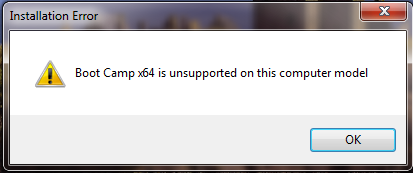
If you do see that, it’s no big deal. Just open up command prompt as an administrator (in the start menu type cmd, right click on it and select Run as Administrator, click yes on the UAC prompt).
In the command prompt window, change to the DVD’s directory by running
cd /d D:
(assuming your Snow Leopard disk is in the D drive).
Now type
cd Boot Camp\Drivers\Apple
And then finally, type
BootCamp64.msi
This circumvents the installers check of your computer model and installs all the relevent drivers properly.



Great guide; how do you find Vista? I think if I was going to put any windows OS on my mac it would be XP.
Thanks.
I really like Vista – I know everyone says XP is faster and better and everything, but my thinking is that you have to move with the times.
The programs I use most often – Outlook, Opera, iTunes…. open nearly instantly and I really like the search function of Vista.
Don’t really know why, but I never really gave OS X a chance – got my MBP and put Vista on it straight away – only use Leopard on the odd occasion lol.
I have been using win for most of my life, and after spending a year with OSX I will NEVER use windows again… it’s clunky, buggy, infected and unstable…. Never have a problem with mac, love the human-centric design, and none of the troubles of the old days…. BYE WINDOWS FOREVER!
Haha nice. I love OS X now I’ve got used to it (switched from XP about 5 weeks ago). It’s just so unexplainably nice :D!
Pingback: Apple releases Boot Camp update - Version 2.1 (with 64 bit support) « Josh Anderson’s Blog
Does anybody know if Vista x64 works for a MacBook. I don’t know if it’s just for MacBook Pro’s or if I’m doing something wrong. Because everything works execept bluetooth, isight, and sound. But I was able to get the sound to work later by downloading a driver off the internet.
Did you install the Apple Boot Camp Software for Vista x64? (it’s here)
Hi, I am using x64 Vista on MacBookAir which is officialy unsupported and therefore BootCamp do not install… Can anyone extract new x64 drivers from update package and leave it somewhere (on rapidshare)?
Best regards,
RH
Just hit up the link in the post; I think part 1 contains the Apple x64 specific drivers.
Pingback: Elegant Code » Vista64 SP1 on My MacBook Pro
Ok. Your forum so far has been immensely helpful. The only thing I am missing for drivers are the ability to have a backlit keyboard and then the keyboard shortcuts (e.g. brightness, sound). Any idea how to get those in?
I think you have to install the Apple software in order to get backlighting and the shortcuts to work – http://www.apple.com/support/downloads/bootcampupdate21forwindowsvista64.html
If that doesn’t work; or if you don’t want to for whatever reason, try Input Remapper from here – it enables the shortcuts, a rough implementation of auto backlighting and fan control as well as the ability to remap some of the keys on your keyboard.
how to install windows vista x64 with efi boot,
with out the trouble bootin on mac os x
good luck
If you’re suggesting that I try to install Vista with the EFI boot and then to write a guide about it; You’re asking a lot. I really don’t have the time.
What benefits does it offer anyway?
If I’m remembering correctly, the Vista DVD that you have to make by following this guide strips out the EFI boot option; which wouldn’t work because the keyboard on the MacBook wasn’t supported.
Man, I still have no luck installing Apple’s 2.1 update. The package just sits there after double clicking. (SR MBP)
I’ve heard about people having this problem before.
The solution seemed to be that you needed to install 2.0 first.
I think that is what is linked to in four parts (above). It definately contains the drivers.
What part are you trying to install? The drivers or the software? If
it’s the software, then you’ll have to install the 2.0 version
first.
If it’s the drivers, you can get them from above.
Comment back with some more specifics and I’ll try to help.
It’s been ages since I wrote this so I can’t remember what files are where!
how do you get the drivers to install from the 4 individual download files?
Pingback: Windows 7 64-bit on a MacBook « Tales from a Trading Desk
In response to Adam:
Well, you have to extract them from their rar file using something like this.
If you want to install the Boot Camp software and all the drivers automatically, double click on the BootCamp64.msi in the Apple folder. Otherwise, you can go into the Apple\x64 and run the individual driver exe’s. With those one’s you don’t see anything happening but they do work.
/
Pingback: Windows 7 Beta 1 x64 on a MacBook Pro - Guide « Josh Anderson’s Blog
Nice work! I’ll have to do a cross post on this one 😉
Thanks a lot for this article!
I wanted to report that using these instructions (I also had to burn the DVD according to the instructions in the other article you referenced), I was able to install Vista 64 on a MacBook Pro that was purchased BEFORE spring 2008 (this one was purchased in fall 07).
It took a little extra driver hunting — I had to download a particular Atheros driver to get the wireless to work (atheros_v7.6.1), and I also needed to download an Nvidia display driver as you mentioned (version 18100_vista64, from http://www.laptopvideo2go.com).
But now it works almost perfectly, and is SO much faster, using the full 4GB of RAM. The only remaining issue is that the machine won’t go to sleep properly, but I can live with that (and so can my mom, who I did this for :). Thanks again.
@Matt Browne:
I’m glad my article helped.
I got my MacBook Pro in August 2007 so mine is a little older than yours.
It’s weird that yours cannot stay asleep. Mine stays asleep fine. Most of the time that is some kind of driver issue. I’d try changing your video driver or perhaps the wireless. Perhaps check in the event viewer to see if the reason it’s waking up is listed; If I recall correctly its logged in the system panel by Kernel-Power.
You shouldn’t have had to get a special Atheros driver for the wireless as the one I linked to in the post is the one provided by Apple and therefore it should work fine.
/
I have a new 17 MacBook Pro 2.66 Unibody and it says that it does not support 64 bit when I try to run the Boot Camp drivers in Fusion for my Vista or Windows 7 and it says it is not supported even with the disk that came with it dated 2009 OS version 10.5.6- any help would be appreciated.
You don’t need to run the boot camp installer if you’re installing Vista / 7 in Fusion. You should just ensure that the VMWare additions software is installed in the client OS.
Sounds as though you’ve installed a 32 bit virtual copy of Vista / 7 though.
/
It is a 64 bit and tried both the Vista 64 bit and Windows 7 64 bit – both times when I put in the disk and run the setup for BC it says that 64 bit is not supported. Seems crazy that a brand new couple of days old new machine does not support 64 bit.
Matt,
I’m at the same point you were. Which drivers did you download for the display?
My machine is also late 2007 and the drivers from bootcamp 2.1 did not work correctly as well as the wireless just like you.
I looked on the site you indicated and could not find version 18100_vista64 like you indicated. Do you have an exact link or version number or site?
Thanks!
The drivers from http://laptopvideo2go.com are the latest one’s from NVIDIA themselves just one of the files that the installer uses is modified so they can work with laptop cards.
You should just pick a recent driver from that site and give it a try. After all, they are designed for your card.
Strange that the bootcamp drivers didn’t work though, I have a mid 2007 model and it works fine even though I did upgrade to a more recent version from that site.
/
The video drivers directly from NVidia worked. Now, I just need the wireless drivers 🙂
Any links anyone? Much harder to find since they’re more of a “generic Air card.
Thank you, thank you, thank you.
Exactly what i was googling for.
I was looking all over the net for this stuff. Your post helped SO much. I was getting very frustrated because I could see the x64 drivers on the CD but i did not know how to run them. Thank you for the cmd prompt stuff. !!!
You solved my ‘unsupported h/w’ message problem. Informative post. Thanks
Hi there.
Thank you for a great post. It was very helpfull.
Anyone reading this post should bookmark this guys contents.
I have a new PC and needed some installation help so i went over to http://www.InstallSoftware.com but they did not provide me with the in depth
info this guy did. he kicks all the bigger sites’ butts.
Thanks Again
Pingback: Boot Camp Software - Snow Leopard - MacTalk Forums
Thank you so much! This really saved the day! I had a Windows 7 64bit, but I didn’t know that it wouldn’t work on my 2007 macbook pro. I wondered why it wouldn’t work, but I guess it turns out that it only didn’t work so that someone like you could make my day. Thanks again 😀
Hi This is a really informative post thankyou
Great post – bookmarked! Regards Thomas
Pingback: “Select CD-ROM Boot Type :” prompt during Vista, Server 2008 (& R2) & Windows 7 x64 Boot on Macbook | Josh Anderson's Blog
Thank’s for your edit about the unuspported models, you have helped me a lot! 🙂